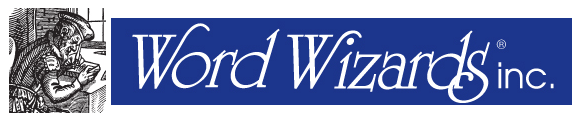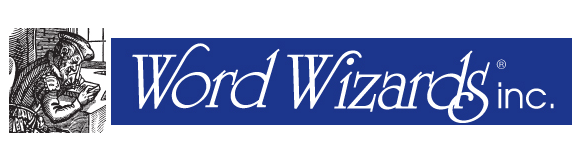18 Mar Title Region in Excel: Defining for JAWS 16
Since software is constantly updating and evolving, we have to keep up with changes to make the most accessible documents as possible. With that in mind, issues can sometimes arise with the new versions of our most commonly used software, such as JAWS. What works in an older version may not translate well into the newest update.
This post will cover the process of defining the title region in Excel worksheets. In JAWS 13, it was straightforward to set the title region. Users of JAWS 16 will have to take a different approach, however, as what worked in the old version no longer applies.
Issue Defining the Title Region
With Excel worksheets, JAWS 13 was able to read a defined title region by announcing the row and/or column header. Unfortunately, this convenient function does not apply automatically to JAWS 16. The newer version will read out either the heading row or the column. It won’t read both. The header it chooses is determined by whether the row or column is selected first (while holding down the CTRL key).
However, we have found that it is still possible to get JAWS 16 to define a title region in Excel worksheets. The only issue is that Excel has a setting that prevents it from doing so. All you have to do is switch that setting!
The Fix
Within Excel is a JAWS verbosity setting that will prevent the software from using the old JAWS 13 manner for defining a title region. The following steps will allow you to define a title region in JAWS 16:
- Go into the settings by pressing JAWS Key-V from an Excel window
- Type ‘name’ into the search box
- Change the override name setting (which should be the only search result) to ‘off.’
Now you should be able to define the title region, giving you a more accessible Excel worksheet!